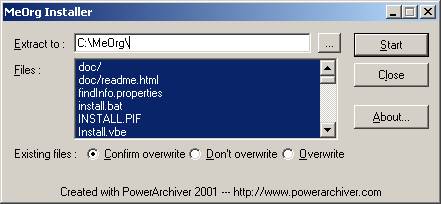Back to main page
Step 1 Check Java Runtime Environment
Me2Org is a java application, which run on Java
Runtime environment 1.4 or above. If you have not installed Java Runtime on
your machine, please go to Java Soft to download the latest copy.
Step 2 Download
Choose the package that you need.
- Full package (with JMF 2.1.1)
Due to not enough bandwidth, full package download has been
stopped. Please download JMF separately.
- Player only
(Please make sure that you have
Java Media Framework 2.1.1
or above is installed)
Step 3 Install Player
- Full package (with JMF 2.1.1)
- Player only (Please make sure that you have Java Media Framework 2.1.1 or above is installed)
Full package (with JMF 2.1.1)
Windows platform
- Extract meorg-win-0.1.zip to meorg-win-0.1.exe.
- Run the meorg-win-0.1.exe, which will bring following dialog.
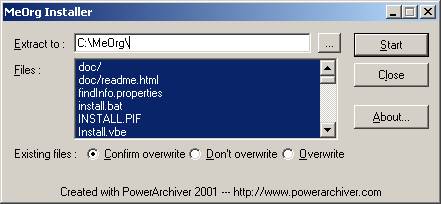
- Type in the desire install directory in "Extract to".
- Press "Start" button.
- If your computer does not support Window Script, you
might need to create a shortcut point to "<Your JAVA runtime directory>\javaw.exetat.gui.MeOrgFrame"
- The installation program will modify the autoexec.bat.
- Restart your computer.
- Start the program by click on the shortcut created by the installation program or run "<installation directory>\meorg.bat" on command prompt.
Linux Platform
- Save the file to your target directory.
- Uncompress the file using command "unzip -d meorg-linux-0.1.zip". This will create a directory "MeOrg".
- Change the current directory to "MeOrg" by issuing command "cd MeOrg".
- Run "setup.sh". This will generate a file call "meorg.sh".
- You could start MeOrg by run "meorg.sh"
Player only
Windows Platform
- Install Java
Media Framework 2.1.1 or above.
- Save the file to your target directory.
- Unzip the zip file, meorg-only-0.1.zip.
- Run "install.pif" by double click on it.
- If your computer does not support Window Script, you might need to create a shortcut point to "<Your JAVA
runtime directory>\javaw.exe tat.gui.MeOrgFrame"
- Installation program will modify the autoexec.bat.
- Restart your computer.
- Start the program by click on the shortcut created by the
installation program or run "<installation directory>\meorg.bat" on
command prompt.
Linux
- Install Java
Media Framework 2.1.1 or above.
- Check environment variables LD_LIBRARY_PATH, CLASSPATH and JMFHOME set
correctly according to the readme file that come with the JMF package.
- JMFHOME point to the directory where JMF is installed. LD_LIBRARY_PATH
should be point to the directory store the dynamic library used by
JMF(libjmf*.so), usually in $JMFHOME/lib or $JMFHOME/lib/i386. CLASSPATH
should include $JMFHOME/lib/ext/jmf.jar and $JMFHOME/lib/ext/sound.jar.
- Save the file to your target directory.
- Uncompress the file using command "unzip -d meorg-linux-0.1.zip". This will create a directory
"MeOrg".
- Change the current directory to "Meorg" by issuing command "cd MeOrg".
- Run "setup.sh". This will generate a file call "meorg.sh".
- You could start MeOrg by run "meorg.sh".
Step 4 Apply Patch
Download Patch
Please report bug to me2org@yahoo.com.hk
Back to main page